NURB Splines and other high order curves such as ellipses and bezier curves are commonly generated by Rules™ and most of today’s popular artwork and CAD programs. Since the common prototyping and die production equipment typically is not able to deal with these types of entities, you can use Rules’ ArcFit routines to convert these curves into useable three-point arcs in a matter of a few seconds. Once converted, your curves can be sent to others using DDES2, CFF2, or HPGL – formats that typically support only lines and arcs in our industry.
Click “Yes” to add choppers to the design, click “No” to cancel making choppers.
To convert splines, ellipses, arcs, bezier curves or other higher order curves into three-point arcs, use the Utilities → ArcFit command. The example below shows how to convert a rather simple NURB Spline into three-point arc.
Draw a spline similar to the one shown here:
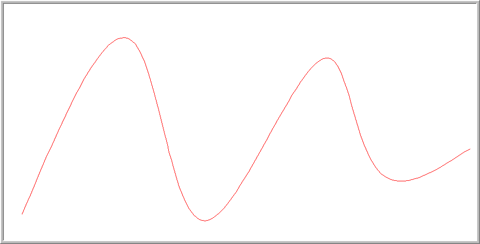
The ArcFit command will only work on one selected curve at a time. While the spline you have drawn is still selected, click Utilities → ArcFit. The following dialog will appear:
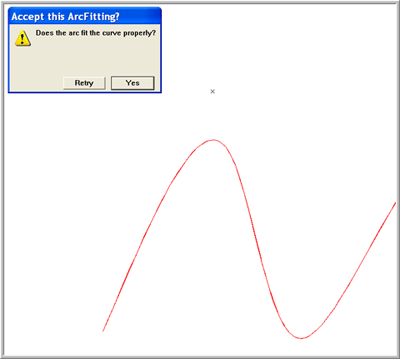
You should be able to see the newly created three-point arcs lying over the top of the spline. If you zoom way in on the curve you will see the irregularities created in this conversion process. Three-point arcs rarely fit irregular curves with 100% accuracy. In Rules, you may need to tweak some of these curves after running the function. Pay special attention to the last three-point arc in the sequence since many times there aren’t enough triplets of points to complete a full three-point arc at the end. If this is the case, Rules creates a three-point arc by projecting a vector backwards to the last calculated midpoint and guessing the best placement it can about where to put the final arc’s midpoint. If the curve looks good, click “Yes” in this dialog and this curve is done. The spline is replaced with a series of connected three-point arcs. You can retrieve the spline by “Undoing” once – then you will have the spline and the arcs so that you can make adjustments to the arcs.
Occasionally, you will encounter long undulating curves that go back and forth on top of themselves such as the one shown below:
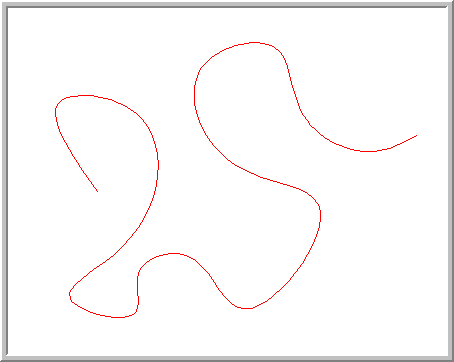
Draw a spline like this one and try the function. You will probably see a result similar to the one shown here depending on how nasty the curve you draw is.
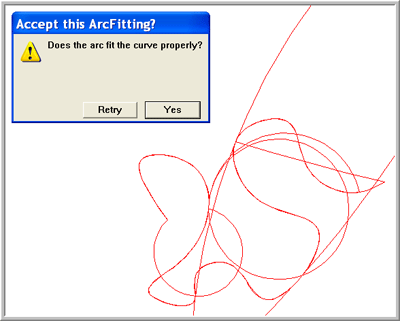
Obviously, the curve does not fit the geometry properly so click the “Retry” button. When clicking the “Retry” button Rules will automatically restore the original spline and split it into two pieces.
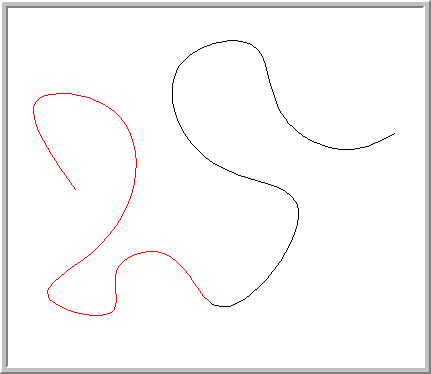
Select the two pieces individually and repeat the attempt to fit arcs to the curve. Repeat this process until Rules is able to accurately reproduce the curve in three-point arcs. Even the longest, most complex splines can be converted very quickly. An extremely complex curve, like those commonly found in display manufacturing, can be reduced in a matter of seconds using these techniques. Another approach is to use the Arrange → Divide command prior to using the ArcFit command to reduce the complexity of the initial curve if you know it is going to be an issue.